iOS & Android – Cruise Countdown Widget
The Cruise Countdown Widget wasn’t ready with our 4.0 app release, but it’s now back! We know how much you love your Cruise Countdown, and now it’s easier than ever to count down the days until you sail.
Our Cruise Countdown Widget is available for iOS and Android with the latest update of each. Make sure you’re on the most recent version, and follow the steps below to set up your cruise countdown.
iOS: Cruise Countdown Widget Instructions
Once you get yours set up, it’ll look like the image below.
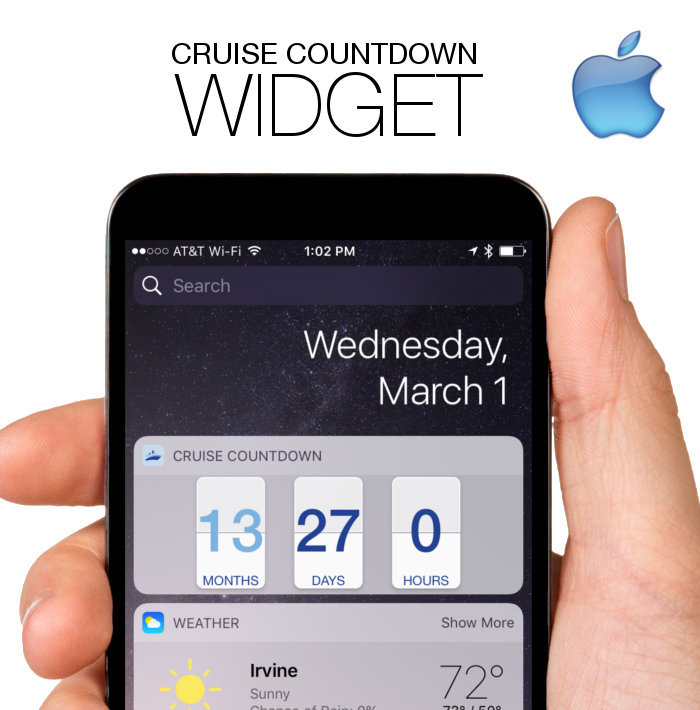
Steps to set up your Cruise Countdown Widget
Download Ship Mate Cruise App: Hopefully most of you can skip this step. For our newbies, first, welcome aboard! Now please go here to download the Ship Mate Cruise App for iOS. Also – make sure you’re on your devices latest operating system, or you may not have access to widgets.
Save your Upcoming Cruise: You’ll need something to count down to, right? Save your next cruise to your “My Cruises” section of the app. If you’re unsure how to do this, please use this tutorial showing exactly how to Save a Cruise to your Ship Mate App.
Find your Cruise Countdown Widget: Press your “home” button to return to your device’s main screen. Now swipe left and you should see the “Today” area of your iPhone. This is where your widgets live. it shows all of your active widgets. Scroll down to the bottom of this view and you’ll see an “Edit” button. Select that.
Activate your Cruise Countdown: After selecting the “edit” button in your Widgets section, you’ll see your options. Find your Ship Mate “Cruise Countdown” Widget. Next to it on the left, you’ll see a “+” button. Click that and it should get added to the active widgets at the top. Now just hit “done” and you’re all set! You should see your Cruise Countdown Widget dropped into your Today section with the correct countdown.
Start Counting: Now, every morning when you wake up, you can open your “Today” section and find yourself one sleep closer to your cruise. Click on your Ship Mate Cruise Countdown Widget to open the app up to your sailing.
Below is a demo video to see these steps in action. Grab a tiny bucket of popcorn and watch this short clip on adding your cruise countdown on your Apple Device.
Android: Cruise Countdown Widget Instructions
Once you get yours set up, it’ll look like the image below.
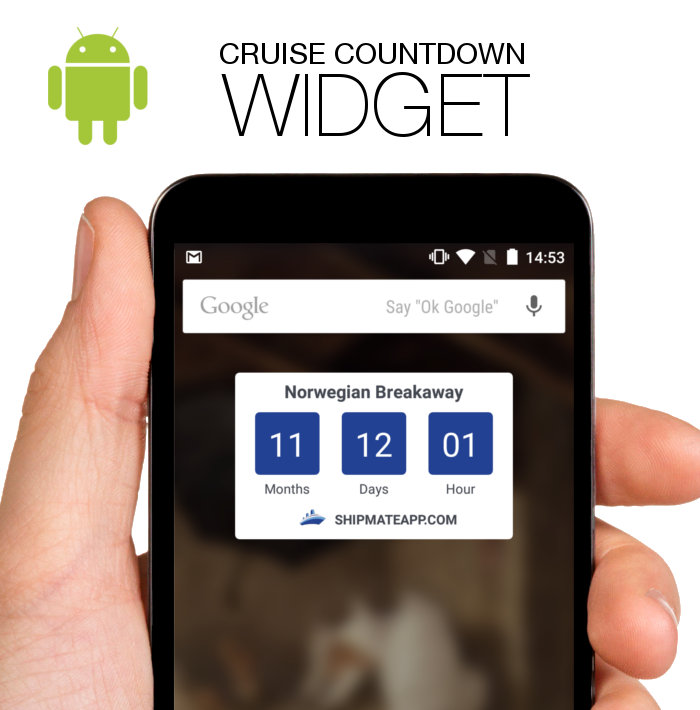
Steps to set up your Cruise Countdown Widget
Download Ship Mate Cruise App: Hopefully most of you can skip this step. For our newbies, first, welcome aboard! Now please go here to download the Ship Mate Cruise App for Android.
Save your Upcoming Cruise: You’ll need something to count down to, right?Save your next cruise to your “My Cruises” section of the app. If you’re unsure how to do this, please use this tutorial showing exactly how to Save a Cruise to your Ship Mate App.
Find your Device’s Widget Section: Press your “home” button to return to your device’s main screen. Find your available Widgets section. This is done in different ways for varying devices and operating systems. You can try a long press on your home screen or look for a “widgets” tab somewhere to select. If confused, google “how to find widgets on my XXX.” Make sure you replace those “X’s” with your actual device type, or you could get some very interesting results.
Activate your Cruise Countdown: Once you’ve found your new Cruise Countdown Widget in the list, press and hold down on that. You’ll see it activate and then you can drag it to whatever screen you’d like. Make sure to leave it somewhere easily accessible!
Start Counting: Now, every morning when you wake up, you can open your device to find yourself one sleep closer to your cruise. Click on your Ship Mate Cruise Countdown Widget to open the app up to your sailing.
Below is a demo video to see these steps in action. Grab a tiny bucket of popcorn and watch this shore clip on adding your cruise countdown on your android device.
Share My Cruise Countdown
We have a bonus new feature for you. Check out our new Cruise Countdown View within the Ship Mate Cruise App.
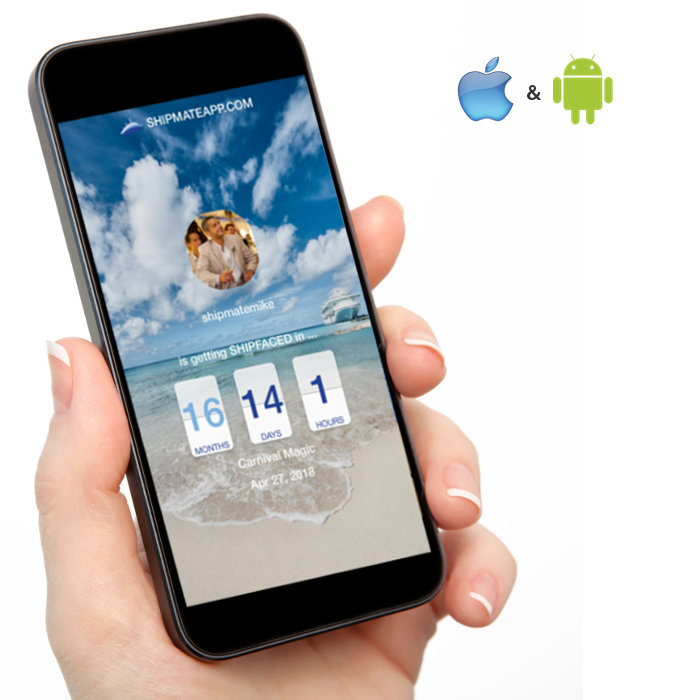
To find and share your new Cruise Countdown View:
Download Ship Mate Cruise App: You still don’t have Ship Mate? It’s 2017. Geez… and you call yourself a cruiser. Ok, now download Ship Mate Cruise App for iOS or Android here.
Save your Upcoming Cruise: You’ll need something to count down to, right? Save your next cruise to your “My Cruises” section of the app.
Feeding Time: Now open the app and go to our new News Feed tab in the app. It’s the tab on the bottom, left-hand side. Once in there, you’ll see your Cruise Countdown at the very top. Note: make sure you’re on the “My feed” area and not the “General Feed’ section on your News Feed to see that countdown. Directly below your cruise countdown, you’ll see the option to Select “Share Cruise Countdown.” You’ll then have the option to share that on Facebook, Twitter, or email.
Pro Tip #1: When in your News Feed and looking at your countdown, did you know that you can scroll to the right to change that from Days to Months, Days, Hours? Yup, sure can!
Pro Tip #2: When on your “Share Cruise Countdown” view, you can change backgrounds! Simply swipe through to pice the one that best suits you and your cruise.
Pro Tip #3: When sharing your Cruise Countdown to Facebook, we aren’t able to share that big, beautiful image you see there. Facebook makes us share a different image in different proportions. If, however, you’d like to share that full countdown view, try this. Take a screenshot of the Share Countdown view. Then you can post it on your Facebook feed or in any of the Cruise Groups you follow on Facebook!
Please help us share these new features with your Cruise Communities! Help us let the cruising world know that they now have a Cruise Countdown Widget!
This is great, but is there a way to change cruises on the widget. We have several cruises booked and I would like a widget for each one if possible.
Not yet – we’ll look into that, Greg!
I want to change the cruise i had entered on your app to a different ship and date!
Robert Greenhouse
Why not have a way to change or add a future cruise in our profile?
Robert – you can easily do that on Android by a long press and on iOS by a slide from right to left on that item. Please use the “contact us” option in the app if you need any more help with Ship Mate. Thanks!
Do you have a countdown clock that can be added to a facebook page?
After the last update it is no longer there. Do you have any plans to bring it back?
Yup, absolutely, Dale!
Pingback: Cruise Ship Tracker - see the Current Location of any Cruise Ship
Just added another cruise to the app.
When I check the cruise countdown widget it is showing the countdown to that cruise (16+ months away) not to the next cruise which I have booked (which is just over 9 months away), I think there is a bug there somewhere.
Unless I am missing something!
Hi Dale,
It’s never good to have your next cruise seem farther away than it is. We’ve fixed this bug already, but the auto-update from Apple may take a few days to get to your device. To get the update now search for the Ship Mate app in the app store and select update.