Ship Mate App Notifications are live! Make sure you’re on the latest version of the app to take advantage of these.
You’ll now receive an alert when another Ship Mate user engages with your content. If you’re outside of the app, the alert will be in the form of a push notification. If inside Ship Mate, you’ll see a badge pop up over the new Notifications feature icon.
When will you receive a notification? You’ll get an alert when another Ship Mate user interacts with you or your content. This includes:
- Friend Request
- Direct Message
- Chat Reply
- Review Response
- Image Comment
This quick video tutorial will show you our notifications in action.
We hope that these make it much easier to stay in touch with other users.
Here are some FAQ’s to help you get started.
How do I turn on notifications?
If you’re an existing user, you should receive a prompt when opening the app after this latest update (make sure you’re on the latest version). That prompt will ask you to allow notifications from Ship Mate. You’ll want to say “Yes.”
If you accidentally denied us access (ouch…), then not to worry! You can alway go into your settings and change this. To do that, follow these steps below.
- Press your device’s “home” button to leave Ship Mate
- Find the “Settings” option on your device
- Locate the “Notifications” section of your setings
- Scroll down to find and select “Ship Mate”
- Toggle the option to allow notifications
You can see this done in the first minute of the demo video above and also in the image below.
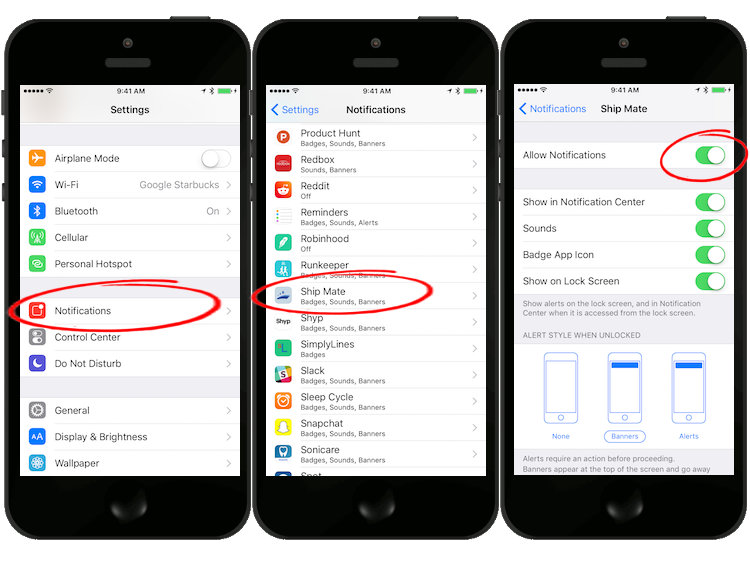
Troubleshooting: If “Ship Mate” is not showing up in your device’s settings, go back into Ship Mate. Add an upcoming cruise or delete and re-add an existing cruise. You should get a prompt to allow notifications. If all else fails, delete the app and re-download Ship Mate (don’t worry, nothing will be lost). Log into your existing account and you’ll see the popup asking for notifications. If you’re on an Android device, you should automatically be asked to allow for notifications permissions when updating to the latest version. If you’re still not seeing alerts, check your device’s notifications settings.
When will I receive Notifications?
If you’ve allowed for notifications, you’ll get an alert anytime someone interacts with your content. Additionally, if you comment on another user’s piece of content, that will “subscribe” you to that thread. You’ll then receive an alert when another user also comments on that thread. Don’t worry, you can unsubscribe from any thread at any point.
You also have the option to “Turn on notifications” for any piece of content. If you see an interesting comment, review, or image, you can choose to follow that thread without having to comment on it. Just use the “…” menu and select “Turn on notifications.” You can see this done in the demo video above.
You’ll be notified when the following takes place.
- Friend Request: any time another Ship Mate user requests to be your friend within the app.
- Chat Reply: if you’ve posted a new chat comment or replied to another users, you’ll be “subscribed” to that thread. When another user comments again on that thread, you’ll receive an alert. You can always opt out or into these threads using the option found in the “…” menu.
- Direct Message: users can send private, direct messages to others. When you receive a direct message from another user, you’ll receive a notification.
- Review Comment: if you’ve posted a new Review or replied to another user’s Ship or Port Review, you’ll be “subscribed” to that thread. When another user comments again on that thread, you’ll receive an alert. You can always opt out or into these threads using the option found in the “…” menu.
- Image Comment: if you’ve posted a new Image in the User Gallery or replied to another user’s photo, you’ll be “subscribed” to that thread. When another user comments again on that image, you’ll receive an alert. You can always opt out or into these threads using the option found in the “…” menu.
How do I see old notifications?
We now have a “home” for all notifications. When you’re in one of the app’s main tabs (News Feed, My Cruises, Explore, Photos, or Profile), you’ll see a Bell icon in the top-corner of your view. If you’ve allowed notifications, you’ll see a badge over this icon any time there’s new content.
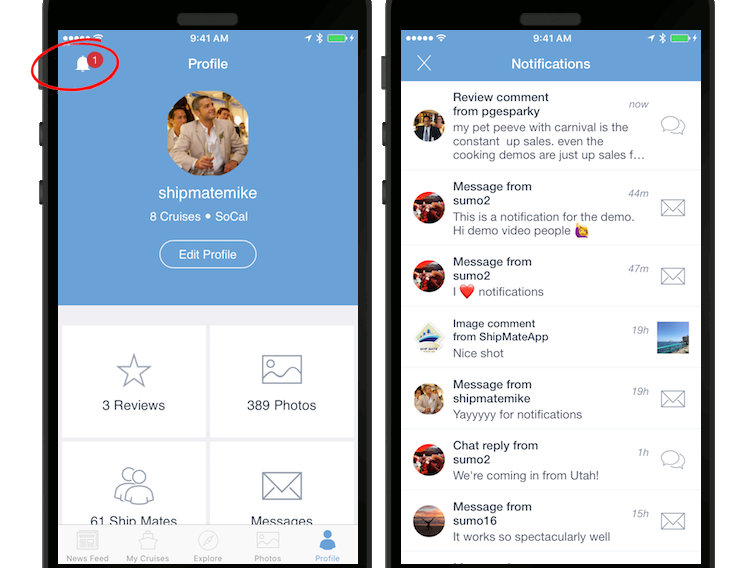
You can tap this Bell at any time to see a list of all previous notifications.
How do I turn off notifications?
If you’d prefer to stop following a specific thread, you can easily do that. When you receive a push notification for an image, review, or comment, slide open that push notification and go to that specific thread. Or, you can access that thread from your Notifications Center. In that thread, you’ll see a three-dot (…) menu in the corner of your view. Tap that and it’ll allow you to “turn off notifications” for that thread.
If you’d like to turn off all notifications for all of Ship Mate, you can easily do that at any point. To immediately stop all notifications, follow these steps below.
- Press your device’s “home” button to leave Ship Mate
- Find the “Settings” option on your device
- Locate the “Notifications” section of your settings
- Scroll down to find and select “Ship Mate”
- Toggle the option to disallow notifications
As always, please email us with any issues or questions. We’ll do our best to fix these asap.
Please use the “Share” buttons below to help spread the word about this new update!
I love the idea of using a ship “ding dong” sound. Great idea!!
While on a cruise, are sending direct messages or using any of the notifications aspects done off line so there are no charges or do you need to use the ship’s WiFi? Do they work when your device is on airplane mode?
I have notifications turned on in settings, but I do not get push notifications on my iPhone. I hear the notification tone on my iPad, but not my iPhone??
Pingback: NEW FEATURE! Post Chat, Pic, Review directly from Ship Mate Newsfeed
No one has addressed how to turn off the sound on the notifications. I don’t mind seeing them but I don’t need to hear them. i don’t want to turn off ALL notification sounds, just that one. Any help there?