Post from Newsfeed
“Why did you ban me from posting?!”
We got that email and a bunch more from you shipmates. Don’t worry, we didn’t ban anyone… we just made it way too tricky to post. You let us know and we’re sorry! With this update, that’s all fixed.
What is Newsfeed?
You’ll find two sections of your Ship Mate Newsfeed, My Feed and your General Feed. In the General section, you’ll see all new content posted form other shipmates. This includes uploaded images, reviews and chat comments about all ships and ports. Most of you have a cruise saved and don’t care about all that other ship (see what I did there?). Your cruise consists of only one ship and a handful of ports. To see new content related to just these, check out your My Feed. There, you’ll see only relevant content to your itinerary.
Posting to my Ship Mate Newsfeed – Video Demo
Cool, got it. Now I want to contribute!
Great! Your shipmates want to hear from you. There are a few different types of content you can contribute. These will depend on where you are in your cruising process. You might be fishing for recommendations. Or, you could be helping other ship mate users prepare for their upcoming vacation. Here are the different ways you can participate in the conversation.
Photo: This is a great way to show off your cruise vacation. Once you get back ashore and are sitting on a treasure trove of pics, share those with us! When uploading an image, you can tag that with “Ship” or “Port.” By doing so, those pics will then show up when other users search that ship or port! When tagging with “Ship,” you can go one level deeper and tag the exact ship location. For instance, “Carnival Dream Encore Main Lounge.”
Review – Ship: Reviews are incredibly important for us here at Cruiseline.com. We have the MOST verified reviews of any other provider on Earth (and probably the Universe). When deciding which ship to sail, your reviews help prospective cruisers make that decision. Every ship is unique and we need our army of shipmates to help us and others know the ins and outs. Ship Reviews make this possible.
Review – Port: You’ve decided on a cruise. Now you need to know where to cruise. Which ports are you going to visit? That’s where Port Reviews are vital. We rely on our experienced users to provide the expertise needed to make this decision. Before you cruise, check out user reviews for tips and hints. After you sail, make sure to share these nuggets of wisdom with our community.
Chat – Itinerary: We’re very proud of the size of our Ship Mate Roll Calls. On many sailings, we have hundreds of people using Ship Mate to prepare. Everyone on your Roll Call has one very exciting thing in common. You’ll all be on the same ship at the same time. You should get to know each other! Make some friends before you ever set foot on the ship. Out Itinerary Chat is perfect for that. An example of an Itinerary Chat question: “Any other ballroom dancers out there wanna cut a rug when we get on board?”
Chat – Ship: You’ll want to post to the Ship Chat section when your comment or question is relating to a specific cruise ship. This comment will be seen by all others sailing that ship at some point in the future or having sailed it recently. An example of this: “My kid likes to scream really loudly. Where on board can I take him to avoid bothering others?”
Chat – Port: If you have questions about a specific destination, this is for you! Your comment in this section will be seen by anyone sailing to a specific port or having recently returned from there. Many of our users are experts on one or two ports. Take advantage of their experience! A good question to ask here would be: “I just got paid and want to buy a diamond when I get to port. Has anyone purchased jewelry from this port?”
How do I post those Items?
That’s the easy part. First, make sure you’re on the most recent version of the app. If there’s an update available for Ship Mate, please get that now. Then you’re all set. Just log in and tap your “Newsfeed” tab. It’ll be the tab on the far left in your main tab bar. On iOS, you can find this at the bottom of your view. On Android, it’ll be towards the top.
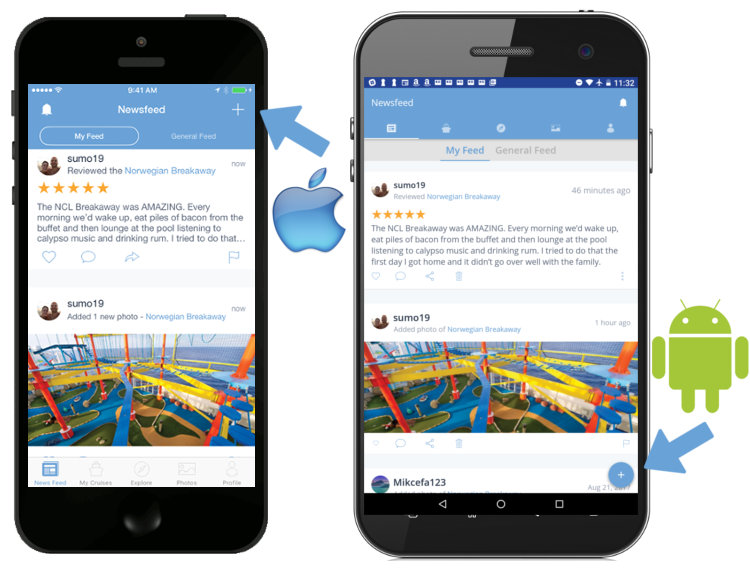
From your Newsfeed, you’ll see a “+” button. If you’re on an Apple product, you’ll find this in the top, right-hand section. If you’re on Android, you’ll find this in the bottom, right-side. Tap that and you’re off to the races!
What happens after I post?
Once you post any of the items above, it’ll be seen by other shipmates. If properly tagged, other users sailing that ship or port will get your item in their newsfeed. For example, if you got back from your cruise and reviewed the Norwegian Pearl in Ship Mate, all other users sailing the Pearl will see your review in their feed.
Often other users will want to comment on your Pic, Review, or Chat comment. When they do, you’ll get notified of that comment. You can see our Notifications feature for everything you need to know about those alerts.
Please use the buttons below to help us share this new update with your fellow cruisers!
Pingback: Cruise Countdown Stickers for Ship Mate Cruise App (iOS) • Cruise Blog by Ship Mate – Funny & Entertaining Cruising News and Updates